change image size and format
Change image size and format
First choose where you want the images to be sent to. By default it will send your final images to the email address you log in with. If you want them to go somewhere else, choose where you want to send the images to using the Send to drop down towards the top left.
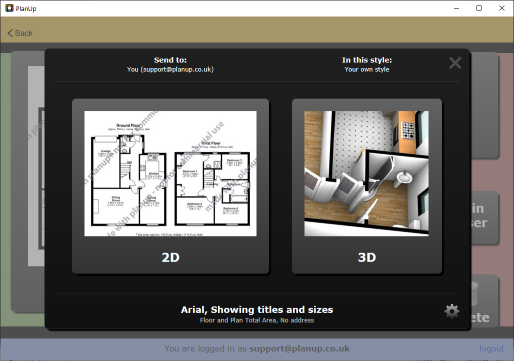
Now choose whether you want 2D or 3D plans.
The image size to be requested is detailed towards the bottom of the screen.
If you wish to change the selected image size/type tap on the cog wheel to the right hand side. The following screen will now appear:
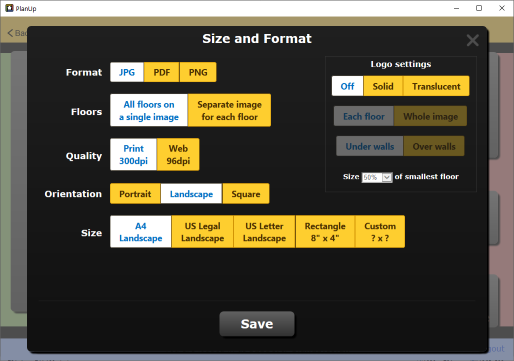
As in the screen shot above from here you can change:
- the format of the image - JPG, PNG, or PDF
- If you require WMF images a link will be available in the email sent or on the direct save screen
- the number of images – a single image or an image per floor
- the quality- print or web
- the orientation – Portrait, landscape, square
- the size – from a number of preset suggestions or a custom size
- the settings for use on the logo
Once selected as required tap on Save to return to the previous screen.
Please note that only jpg and pdf files are available for 3D plans