change the measurements shown on the plan
In irregular shaped rooms you may wish to display different measurements to those displayed automatically when choosing to show measurements.
The measurements can be changed using the measurement arrows available using the room pop-up menu.
To customise the measurements shown on a plan:
- Tap on the room to bring up the room toolbar.
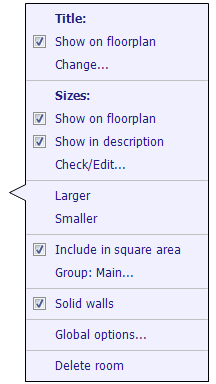
- Tap on the bottom left icon, this will display arrows indicating the measurements currently being displayed.
- Tap on one of the arrowheads and drag to the measurement you want to be shown.
- You can also tap on the three dots under the measurements to choose an additional description to appear next to the measurement e.g. ‘maximum’ or ‘minimum’.
- Tap Done.
- You will be returned to the normal screen to continue working.
IMPORTANT: The measurements shown on the final image are not used for any calculations of the square area. Please be sure the wall measurements are correct as these are the measurements used to calculate the square area.