transfer plan to client account
Transfer plan to client
If your client wants to be able to edit the plan i.e. change text, font sizes, move/add items etc then you will need to transfer the plan to the client account.
IMPORTANT: Transferring the plan will mean that the plan is added to your clients monthly allowance. To transfer the plan to their account your client must have an active PlanUp subscription.
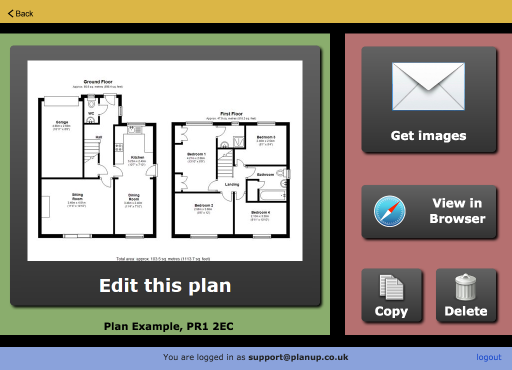
To transfer a plan you first need to change where you are sending the plan. To do this:
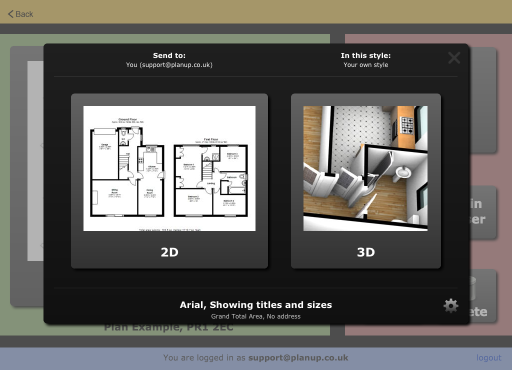
- Tap where it says Send to above the 2D button.
- You will now have a drop down with an option to Add a customer... - tap on this.
- Enter a name for the client and the email address and tap on Save.
- The screen will now change to show additional options below the 2D and 3D buttons:
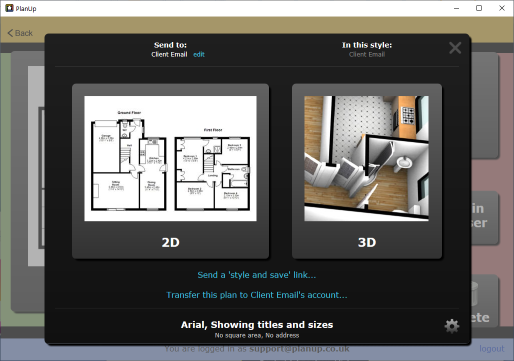
- Tap on the second link - Transfer this plan to Client Email’s account...
- The following message will appear:
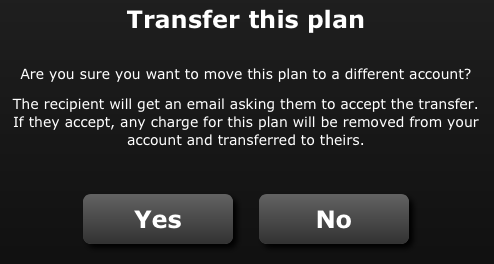
- Tap Yes to confirm and send the email requesting the plan transfer to the email address you entered.
- Your client will then receive an email similar to the following:
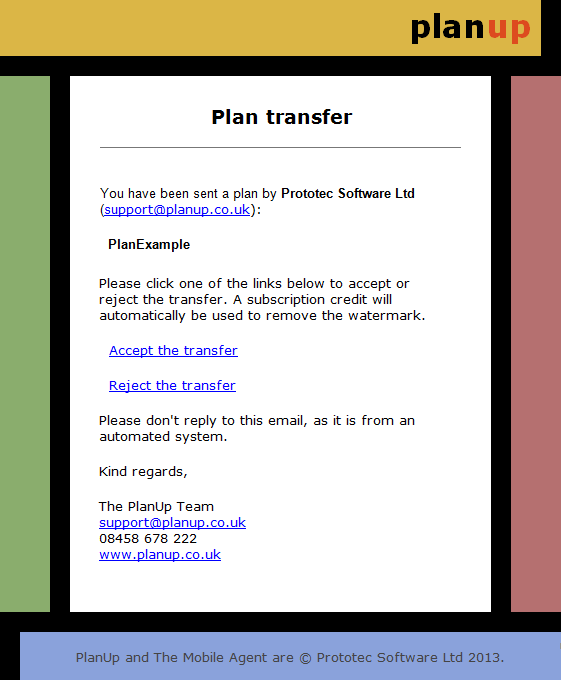
- Once the client has tapped on the Accept the transfer link the plan will be removed from your account and placed onto theirs. They can now access the plan when they next open PlanUp.